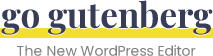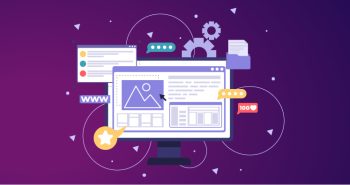Regardless of niche, every business wants its website to be perfect and error-free. But there was a time when classic WordPress editors used to make this time-consuming task that forced developers to spend hours and hours to make their website page and content presentable.
However, WordPress introduced an effective editor tool that makes creating stunning websites and blog posts easy and quick. Gutenberg editor replaces the classic WordPress Editor offering a more user-friendly experience. Undoubtedly, its intuitive drag-and-drop interface and wealthy customization option persuade more WordPress users to make a switch.
According to WordPress, the Gutenberg Editor has been installed and active by over 300,000 users.
But like any other tool, users may face Gutenberg editor errors while working. To help you identify and fix Gutenberg editor errors, we bring this post with the top 5 common eros and their practical solution. So let’s fix Gutenberg editor issues together and improve your editing skills!
Troubleshooting Common Gutenberg Editor Errors
Gutenberg Editor revolutionized the way users design pages and posts. However, this block editor issue is rising since demand is increasing. We provide you with the most practical troubleshooting solution to help you keep working without obstacles. Let’s analyze them together:
Error 1: Gutenberg Editor Not Working Properly
One of the most common Gutenberg editor issues is that it needs to be fixed, causing hurdles in designing and publishing pages and posts. Many factors can involve causing these block editor issues, but the most significant are plugin conflicts, theme compatibility issues, or insufficient server resources.
Suppose that you have a plugin that needs to be updated from time to time. This plugin may contradict with Gutenberg editor, causing it to stop working correctly. Also, if you use an old WordPress version, you may experience compatibility issues.
Fortunately, several solutions can help you to solve this block editor issue. Some of the best practical solutions are:
- Plugin Deactivation: Try deactivating any plugin you suspect of causing an issue. You can easily do this through the “plugin” section of your WordPress dashboard and disable every plugin until you figure out which is causing the issue and fix it to resolve the error.
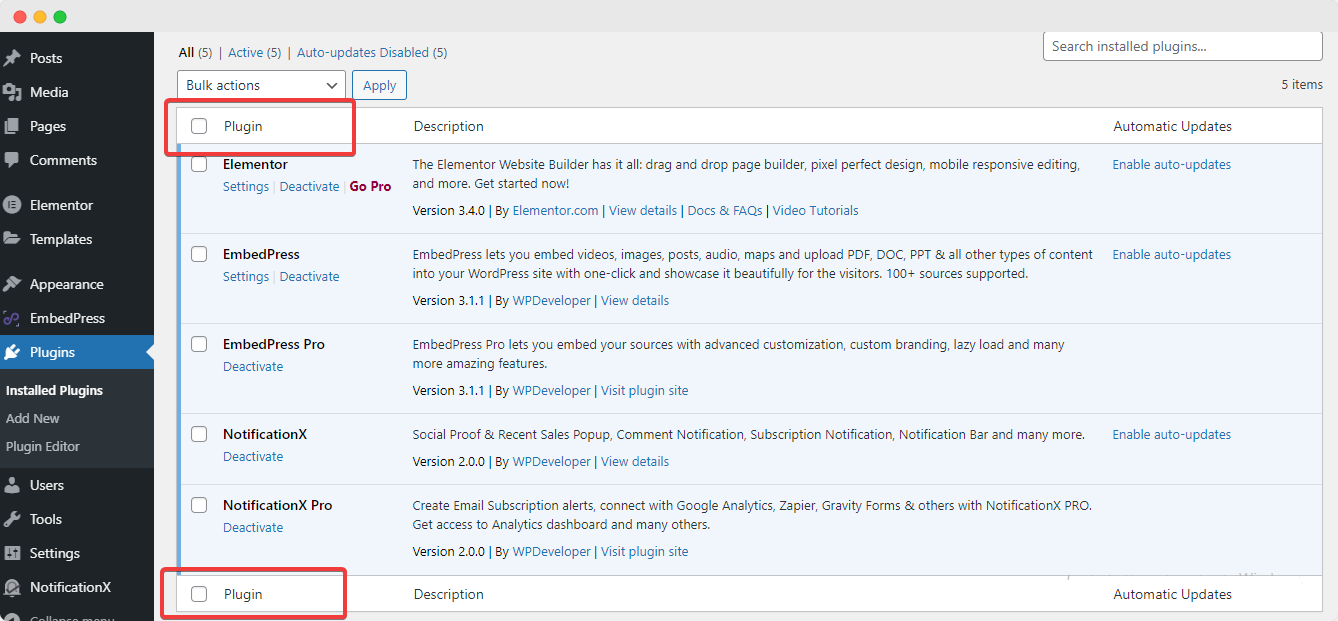
- Activate Default Theme: Activate Default Theme: If disabling the plugin doesn’t work, this error may occur because of theme conflict. There might be possibilities that the theme you are using currently may not go along with the Gutenberg editor. If this is the case, you may need to switch your current theme to WordPress’s default theme, “Twenty-twenty-one.”
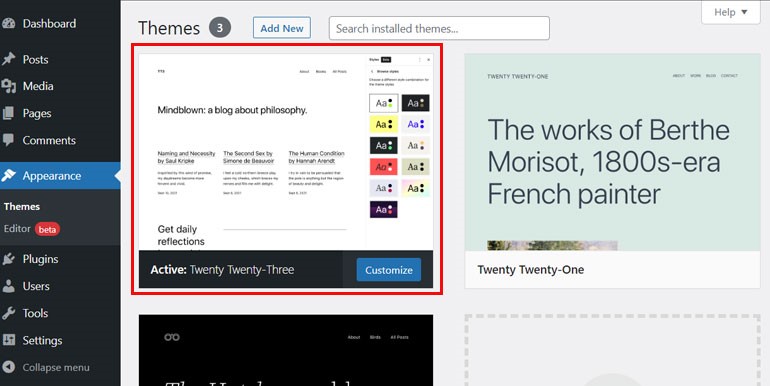
- Go for Technical Error Detection: If the above solution doesn’t work, you may need to try additional troubleshooting steps, like inspecting technical errors like broken JavaScript. To diagnose if JavaScript is broken, use the browser’s developer console to check for any JavaScript errors. The console will show every issue that prevents the Gutenberg editor from functioning, letting you pinpoint errors and address them accordingly.
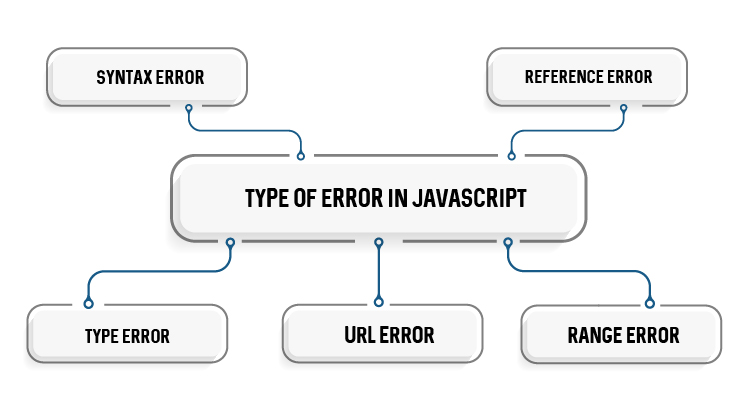
To adequately address this Gutenberg Editor issue, you can check the troubleshooting documentation.
Error 2: Block Editor Failed to Display a Preview of Embedded Content
Gutenberg editor issues that also count as most common are failure to show the preview of embedded content. When you use external sources, including Youtube, Facebook, or Twitter, to embed content, the editor is supposed to demonstrate the preview of the content within the editor. But if it fails to preview, knowing if it will appear on the website correctly can be another challenge.
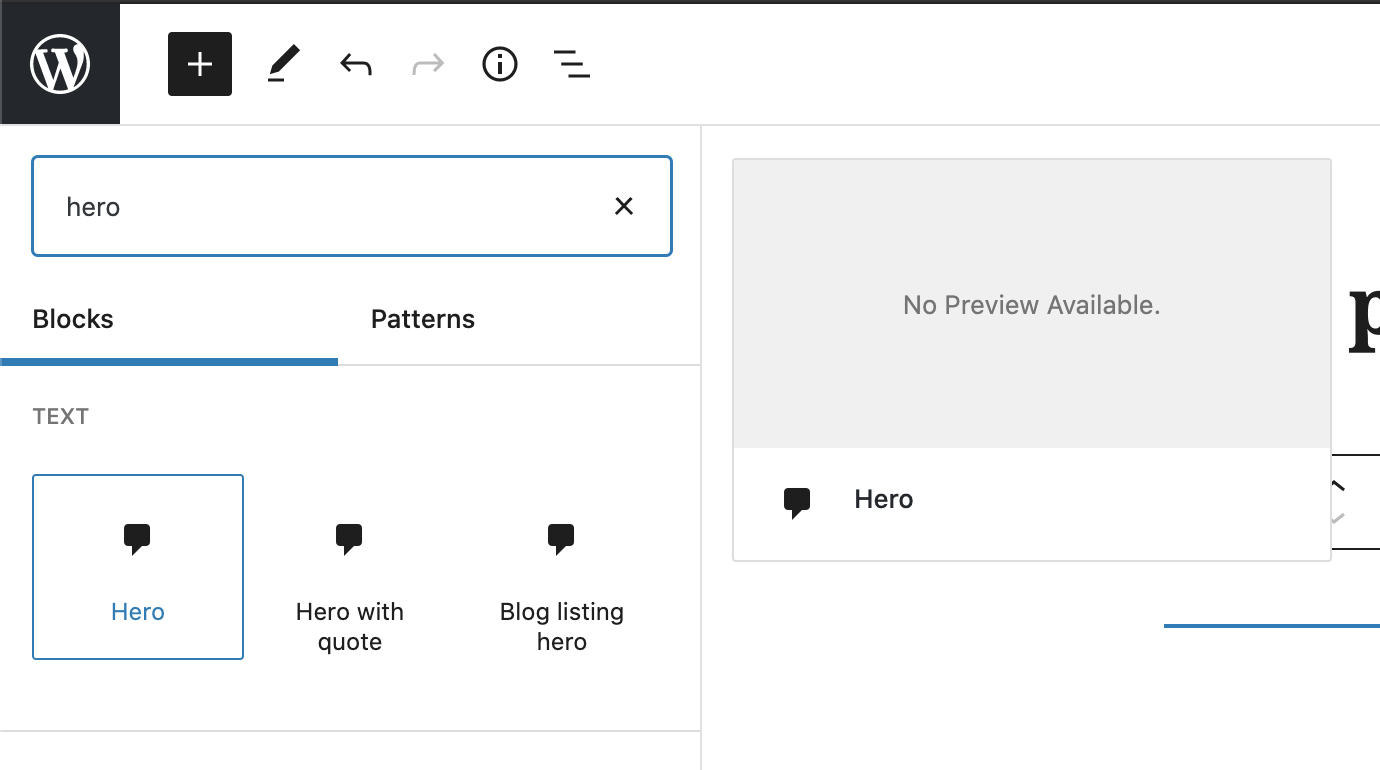
The reasons that cause this block editor issues are incorrect URL syntax, invalid embed codes, or connectivity problems. For example, the editor may not display a preview if the embedded content’s URL syntax is incorrect. Similarly, the preview may not load correctly if there are connectivity issues with external sources.
To fix this Gutenberg editor errors, try these solutions:
To fix this Gutenberg editor errors, try these solutions:
- Try to validate URL syntax and ensure that the embed code is valid.
- Try clearing your browser cache or reloading the editor to fix the connectivity issue.
- In some cases, the external source may have changed the embed code or updated their website, resulting in the error with a preview. If that’s the problem, you should update your post or page code.
Error 3: Adding & Removing Blank Spaces Between WordPress Blocks
When you design a page or post, one of the significant block editor issues you may face is adding & removing the blank spaces between the blocks. However, many consider it a minor issue, but it can impact the overall appearance of a website; the chances of white space are more if you use multiple blocks on a page or post.
The main reasons behind this issue are inserting the extra spaces or line breaks between the blocks, using the enter key to create space or incorrect formatting. The easiest techniques you can put in action to reverse the situation could be:
- Using the backspace or delete key to remove the extra space
- Use “clear formatting to remove any incorrect formatting.
- Implement a custom CSS or CSS plugin to style the space between the blocks, adding or removing margins and padding to guarantee that the block aligns perfectly.
Error 4: Block Settings not Working as Expected
Users may encounter another critical Gutenberg editor error: block settings not working as expected. Each block in the block editor has its set setting that allows the customization of block functionality and appearance. However, achieving the desired outcome will be challenging if the setting does not go as expected.
The reasons behind this block editor issue are outdated plugins, incorrect settings of blocks, and conflicting themes. The most effective way to make it work are:
- Install the latest version of the plugins and themes you are using, as it helps you to fix the bugs and improve the block setting.
- You can also fix this issue by disabling the conflicting plugin or theme and checking if the problem is fixed.
- If the problem occurs due to incorrect settings, it can be solved by reviewing and configuring settings correctly.
Error 5: Issues with Copy/Pasting Blocks
The Gutenberg editor lets the users copy and paste blocks to design similar blocks without extra hassle. However, a few times, users note block editor issues with copying and pasting blocks, leading to unexpected behavior.
The reasons behind this are using the wrong copy/pasting method, copying blocks from incompatible sources, or issues with the browser’s clipboard.
Some great techniques you can use to fix Gutenberg editor errors are:
- Select the block, click ‘copy’, and create a new block by clicking the paste button.
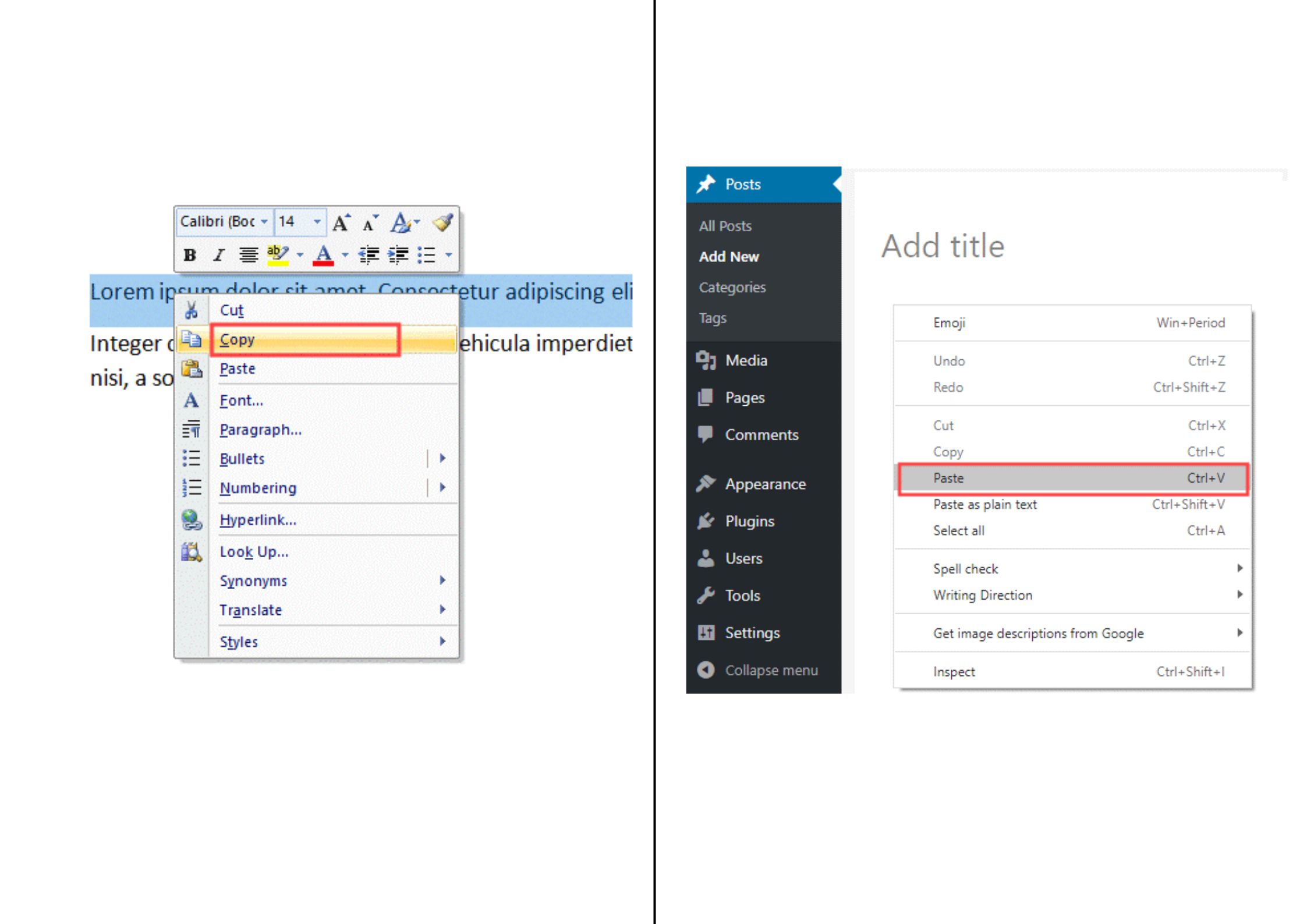
(Merge these two pictures in a single Frame)
- Try copying the block’s HTML code and pasting it into the code editor.
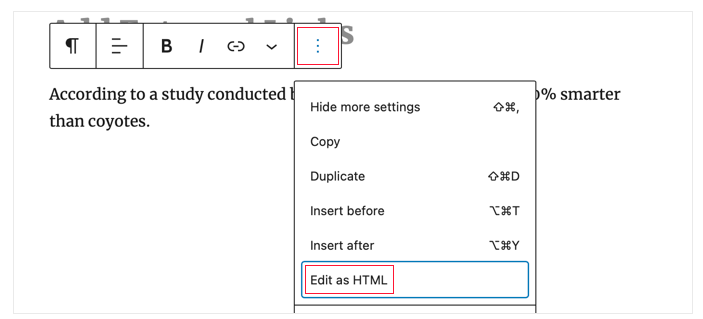
Wrap Up
Although Gutenberg Editor has changed how pages and posts are designed and brought new flexibility, it still needs to be corrected. However, we highlight the most common Gutenberg Editor issues in the blog that would be frustrating to encounter but are manageable. Knowing these errors and how to fix Gutenberg Editor errors without losing the data can save time and effort in the long run.
If none of those mentioned above solutions worked to fix Gutenberg editor issues, you should consider contacting developers for assistance, or seeking help from a WordPress expert may also work.
FAQ’s
If a block doesn’t appear in your Gutenberg editor, there are a few things you need to follow that help you in resolving this issue are:
– Update WordPress & Plugins
– Disable conflict plugins
– Clear cache and cookies
– Checked if the block is installed
– Contact Support
If editing options are not available for a block in the Gutenberg Editor, Try to implement these approaches:
– Check the setting of the block
– Switch to HTML View
– Check for technical Conflicts
When you face difficulties in copying and pasting blocks in Gutenberg editors, try to follow these tips:
– Many browser extensions or plugins can create issues in copy and pasting blocks. Try disabling them and checking if the issue continues.
– Gutenberg editor offers a clipboard panel that allows using copy-pasting functionality. To access it, click on the clipboard icon in the editor toolbar and use it to copy and paste blocks easily.
– Sometimes blocks are also not compatible with copy and pasting. Try to check the documentation of blocks or contact the developer for assistance.