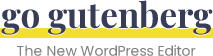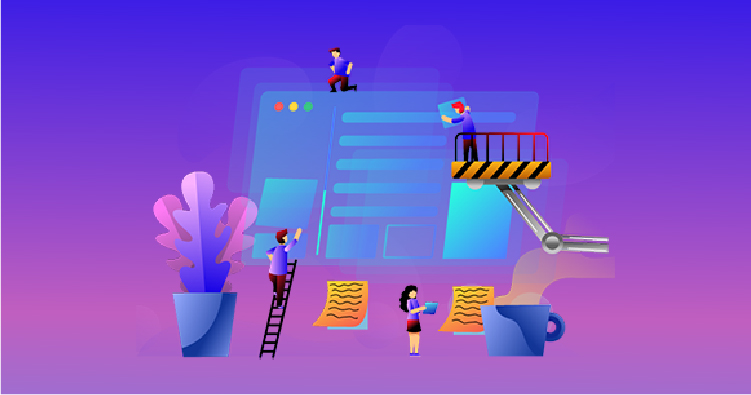Gutenberg will be released with WordPress 5.0. The release date is still unknown, but once it’s released, your site will automatically be updated to start using Gutenberg.
WordPress 5.0 will include many other features, aside from just the new Gutenberg editor. I always encourage people to keep WordPress up-to-date by installing the latest version, but I know that some folks won’t be ready to learn a completely new WordPress editor. And that’s perfectly fine.
WordPress makes it easy to disable Gutenberg and return to using the classic editor (aka: TinyMCE). First, you’ll need to install & activate the Classic Editor plugin. After that, let’s walk through a few different options you have.
Classic Editor restores the previous Edit Post screen and makes it possible to use the WordPress plugins that extend it, add old-style meta boxes, or otherwise depend on the previous editor.
—WordPress
WordPress Classic Editor Plugin
When disabling Gutenberg, you have two different modes to choose from:
- Always use the classic editor (completely removes Gutenberg)
- Switch between Gutenberg & the classic editor (using different links)
Always Use Classic Editor
This is the default option. As soon as you activate the plugin, Gutenberg will be completely disabled. All of your post & page edit screens will look like they did in WordPress 4.9 and below. That’s it! Happy editing 🙂
Switch Between Gutenberg & Classic Editor
If you want to be able to use both editing methods, perhaps during a transitional time where you’re still learning Gutenberg, this is a great option.
- Head over to Settings > Writing, and look for “Classic editor settings.”
- Check the box that says “Do not replace the editor.”
- Save Changes
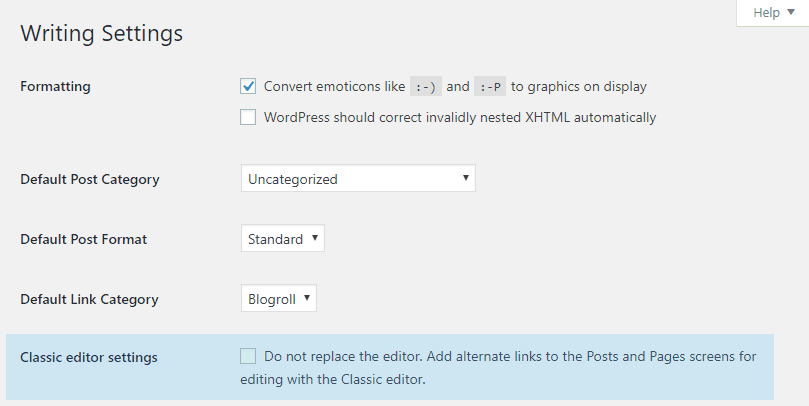
Now you have the option to use Gutenberg on some posts/pages, and the classic editor on others. Let me show you how.
How to edit with Gutenberg
To use Gutenberg, simply click on a post/page title, or the use the “Edit” link. Essentially, do the same thing you’ve always done to edit a post. Only now, you’ll be taken to Gutenberg.
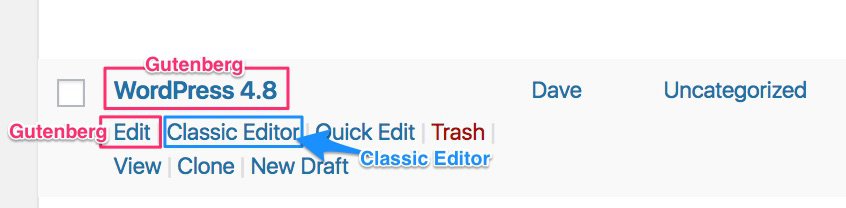
How to use the classic editor
To use the classic editor, you’ll need to click the “Classic Editor” link instead (shown above in blue). This will take you to the previous TinyMCE editing experience you are already used to.
You’ll also see a link to use the classic editor in your admin toolbar at the top of the Edit Post screen.
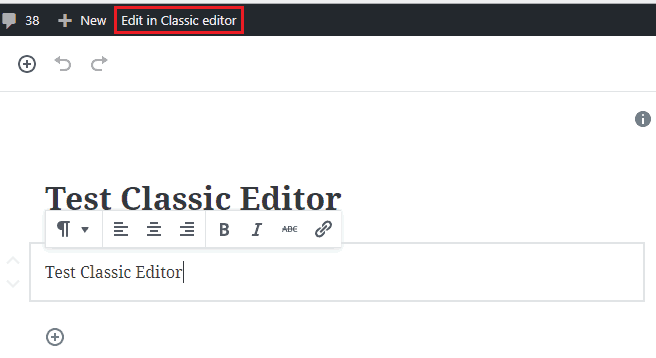
Gutenberg is the future of WordPress, not only when editing posts & pages, but eventually, it will sit behind all edits you make to your WordPress site. Therefore, I highly encourage you to explore the Gutenberg interface and learn how to use it.
But for those who need to disable Gutenberg, I hope this was helpful. Let me know if you have any questions in the comments.