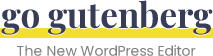Subhead Block
Highlight a small piece of text on your page, typically right after a main heading, or at the start of a new section.
Overview
Use the subhead block to call attention to a short piece of content within your page. It is typically used at the beginning of a page/post, located just after the page/post title.
Unlike the heading block, the subhead is displayed using a normal paragraph tag (<p>), but styled a little differently to call attention to it.
You could use the subhead block once per page, or feel free to use it each time you introduce a new section. It probably makes the most sense to use a subhead block directly after a heading block.
NOTE: Once I placed a subhead on my page, I went to add another one, and I noticed it was disabled. So perhaps the subhead is only intended to be used once per page.
However, you can easily convert a paragraph into a subhead, which allows you to have multiple subheads per page.
If anyone has insight into this, please let me know so I can update the proper usage.
Now let’s take a look at the limited settings for the subhead block.
Subhead Block Settings
The following settings are available when using the subhead block:
- Bold
- Italic
- Strikethrough
- Links
- Additional CSS Class
Customize a Subhead Block

Bold, Italics & Strikethrough
These options were also available in the classic WordPress editor, and they can be used the same way on the subhead block in the new WordPress editor.
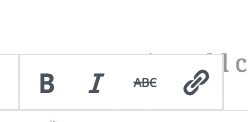
Simply click the B for bold, the I for italics, and the ABC for strikethrough.
Links
You can choose to link your entire subhead, or only part of it.
- Highlight the text you want to link
- Click the link icon
- Type or paste in your URL
- Hit Enter
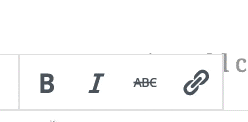
Simply click the B for bold, the I for italics, and the ABC for strikethrough.
Links
Not much has changed in the WordPress editor when you want to insert a link.
- Highlight the text you want to link
- Click the link icon
- Type or paste in your URL
- Click Enter
Now let’s take a look at the advanced settings for paragraph blocks.
Advanced Subhead Settings
The only additional setting for subheads in the advanced settings area is an additional CSS class.
As a reminder…
Additional CSS Class
Like most block types, you can add a custom CSS class to any subhead block. You can utilize this field to write styles of your own.
- Multiple CSS classes are permitted
- Separate each class name with a space
Switch a Subhead to a Paragraph Block
You can only convert a subhead into one other type of block:
- Paragraph
Converting a subhead into a paragraph will simply remove the extra styling and return your text to the default style for all paragraphs.